General terms
Subaru Map Update Toolbox - is a free-of-charge software that allows you to purchase, download, and install map updates onto/update your navigation micro-SD card. Without the Toolbox, you cannot download updates to your navigation micro-SD card. Download the Toolbox here.
Subaru micro-SD card: The micro-SD card is built in your vehicle’s navigation system and it contains the navigation system licenses with the factory-installed map. To update the maps on your navigation system, you need to remove the micro-SD card from its slot (see image) and insert it into your computer using a micro-SD card reader. If your computer does not have a micro-SD card reader then you need to purchase one from your local retail store (e.g. Walmart, Best Buy, Staples, etc.) or a popular website (e.g. Amazon, e-Bay, etc.).
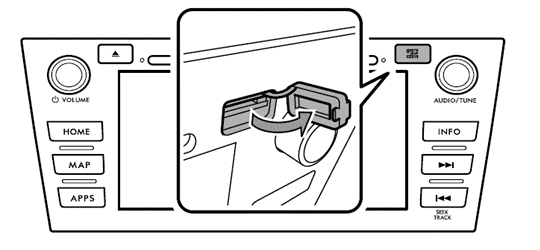
Subaru Map Update Toolbox General Questions
How do I download Subaru Map Update Toolbox?
You can download the Subaru Toolbox installer from the Downloads page for free.
Can I install Subaru Map Update Toolbox on Windows 7?
Yes, Subaru Toolbox is compatible with Windows 7 and newer versions.
Can I install Subaru Map Update Toolbox on Mac?
Yes, Subaru Toolbox is compatible with Mac, OSX 10.8 and newer versions.
How do I start Subaru Map Update Toolbox?
Download Subaru Map Update Toolbox first from either http://www.subarumapupdates.com/index-en-us.html or https://subaru-na-mapupdate.naviextras.com/shop/portal/downloads. Remove your micro-SD card from its slot in your vehicle and insert it into your computer (PC or Mac) using a micro-SD card reader/adaptor. The Toolbox will automatically read and recognize the data on your micro-SD card.
NOTE: Please make sure that you have turned on your vehicle's navigation system at least once before removing the MicroSD Card and inserting it into your computer.
How can I get the latest version of Subaru Map Update Toolbox? How can I update it?
Subaru Map Update Toolbox has a self-update feature, which prompts you to update it as soon as a newer version is available. If you are uncomfortable using this automatic update method, please visit the Downloads page and download the Subaru Map Update Toolbox again.
Some files are missing/corrupted on my SD card/ micro-SD card memory.
If you have created a backup in Subaru Map Update Toolbox, you can restore the original configuration from the backup file stored on your computer. Otherwise, please open a customer support ticket in Subaru Map Update Toolbox or contact our Customer Care Team.
Registration
How can I create a Subaru Map Update Toolbox account?
You can create an account in the Toolbox itself. Download the Toolbox first from either http://www.subarumapupdates.com/index-en-us.html or https://subaru-na-mapupdate.naviextras.com/shop/portal/downloads and follow the registration steps. You can also create an account on https://subaru-na-mapupdate.naviextras.com/shop/portal, but we recommend to do it via the Toolbox.
What is my username?
Your username is the login name you entered during the registration process, when you created your user account on https://subaru-na-mapupdate.naviextras.com/shop/portal. You can also create an account in the Subaru Map Update Toolbox with your email address only. If you forgot your username, you can also use your e-mail address as a username. Alternatively, use our Forgot Username or Password Page to recover your username.
I forgot my username or password. What can I do?
If you forgot your username, you can also use your e-mail address as a username. Alternatively, use our Forgot Username or Password Page to recover your username and/or password.
Payment
What type of payment methods can I use?
All major credit cards are accepted. Some examples:

For some countries, other payment methods are also accepted, such as direct debit and bank transfer, PayPal, DB24, CommerzBank OnlineBankingweb, Dresdner Bank internetbanking, Netpay, Paybox, iDEAL, Solo card, etc.
Is my personal information safe/secure when purchasing map update on Naviextras.com?
The online payment system is operated by WorldPay.com, one of the world's largest online payment processing companies that uses https secure transmission data protocol. You provide your credit card data directly to WorldPay, and we do not receive or store any sensitive data. WorldPay informs us if your payment was successfully processed.
I do not have a credit card for online payment. / I do not want to pay online.
At the moment online payment is the only accepted payment method.
I mistyped the invoicing data or I need an invoice for a different name and address. How can I change the invoice?
According to the Terms and Conditions of purchase, we regret that invoice data cannot be modified after completing the order.
Map Updates
How can I update my existing maps or buy extra maps?
You can purchase map updates via Subaru Map Update Toolbox. More info on how to buy map updates in the Toolbox is available here. You can also purchase via https://subaru-na-mapupdate.naviextras.com/shop/portal website, but to install the purchased map update to your micro-SD card, you will need the Subaru Map Update Toolbox. Once purchased on the website, the map update will be available in the Available Updates menu in Subaru Map Update Toolbox.
Please make sure that you have turned on your vehicle's navigation system at least once before removing the MicroSD Card and inserting it into your computer.
How can I make sure that Subaru Toolbox properly updated the map on my software?
You can check the version of the newly installed map update to make sure it is the latest one. Depending on the software you are using, this can be found at either of these paths:
Settings - About - Maps
More... - Settings - Content
More... - Help - About - More - Content
What happens if the update or payment process is aborted?
If the order process is aborted before payment, you will need to start over the checkout process. All map updates previously selected will remain in your cart. If the update process is aborted after a successful payment, launch the Subaru Map Update Toolbox to download the update by selecting the Available Updates option on the main menu.
How long does it take to download the map update?
The download time depends on your internet bandwidth. To download a map update, you need to have a broadband internet connection.
FREE MAP UPDATES
I think I am entitled to receive free map updates, but it seems only paid updates are available. Why?
Your free map update period has most likely expired. Please double-check when your navigation system was purchased. Your vehicle manufacturer – Subaru - provides 3-years of free map update commencing your vehicle purchase. In case of concern, we recommend you consult your vehicle retailer. The following models are entitled for free map updates:
- Legacy (MY16, MY17)
- Outback (MY16, MY17)
- CrossTrek (MY16, MY17)
- Impreza (MY16)
- Forester (MY16, MY17, MY18)
- WRX/STI (MY16, MY17, MY18)
Subaru Map Update Toolbox shows no free map updates for my micro-SD card. Why?
As described above, free map updates are available only for certain navigation micro-SD cards and software. If you feel that you are entitled to receive free map updates but you cannot see them on the Available Updates screen of the Toolbox, please open a customer support ticket in the Toolbox or contact our Customer Care Team.
Updating Maps - Common Questions / Problems
If I have more than one micro-SD card, can I update both of them with the map update I purchased?
No. Purchased map update can only be used on one micro-SD card.
I am no longer able to purchase any map update via the website.
If you have more than one micro-SD card registered to your account, you will need to use the Subaru Map Update Toolbox software to purchase map update for your micro-SD cards. This restriction makes sure that the necessary map update is purchased for the correct micro-SD card. You can download Subaru Map Update Toolbox here.
I have purchased a map update, and it does not contain certain roads/streets/POIs/etc.
Different packages contain different map updates. Some map updates are included in one package, while not included in another. Please be sure to check the detailed list of the included map updates for each package you wish to purchase.
I have found an error in the map I purchased.
Please report any issues you find with given maps to the map provider: HERE
Subaru Map Update Toolbox says I don't have enough free space on my micro SD-card, but in the file browser the shown free space is bigger.
As a first step, please check that your SD card adapter is not locked (check whether the switch on the side of the adapter card is in the upright position). If it is not, it is highly possible that your SD-card / the flash memory of your micro-SD card is damaged.
In this case, insert the micro SD card into your computer using the micro SD card reader and scan it for File System Errors by following the steps below:
START MENU -> My Computer -> Right click to the icon of the SD-drive or micro-SD card flash memory -> Properties -> Tools -> Check Now -> check "Automatically fix file system errors" -> Start
Now please try again to download the map updates or to make a backup.
Common error messages
When I try to update Subaru Map Update Toolbox I get a 'Download error' message, and the installation fails. What should I do?
This problem can be solved by connecting the micro-SD card from your vehicle’s navigation system to Subaru Map Update Toolbox, and only then attempting to update.
Subaru Toolbox gives me the following error: 'There was an error during the processing of the requested operation. Please try again later.'
This error is caused by an Anti-virus program called G-Data Antivirus and a function called WEB PROTECT that runs in the background, even when G-Data Antivirus appears deactivated.
Once WEB PROTECT is turned off, the error code should not display again. Downloads will start and complete without further issues. If you have trouble disabling this function, please get in touch with the manufacturer of the anti-virus program.
My micro-SD card does not save the settings for my navigation software.
Please check that your SD-card is not locked (check whether the switch on the side of the adapter card is in the upright position). This is the most common reason for this behaviour. If this does not solve the issue, please try the following:
- Insert your SD-card to the card reader in your computer (or connect your micro-SD card)
- Scan the SD Card for File System Errors by following the steps below: START MENU -> My Computer -> Right click to the icon of the SD drive (or micro-SD card flash memory) -> Properties -> Tools -> Check Now -> check "Automatically fix file system errors" -> Start
Please check again if your micro-SD card saves your settings now.
The navigation software/map got accidentally deleted or corrupted on my navigation micro-SD card. Please help me restore it.
If you have a backup, you can use Subaru Map Update Toolbox to recover the information/map update on your micro-SD card. If not, we suggest that you contact the micro-SD card manufacturer for assistance with recovering information or the retailer where you purchased your vehicle. Unfortunately we can not help you in recovering your original configuration.
I would like to have a bigger capacity SD card or micro-SD card internal memory.
Please contact your vehicle retailer.